Add a New Year Countdown Widget to your Blog
Keeping your website in line with current events is a great way to let your visitors know that you really care about them and there’s a real person behind this blog. 2015 is near and I'm sure that everyone is waiting for it eagerly. As it's new year time, so I don't think that there's any other better way to show that you're keeping your website up-to-date than adding a new year countdown widget to your blog. Recently we shared some Christmas widgets and now its time for the new year 2015. So, today we're going to share a New Year Countdown Widget for your Blogger Blog. This clock displays days, hours, minutes and ticking seconds in a simple and attractive way. The moment when the new year starts, this widget will display a message saying "It's New Years Eve! "Happy New Year 2015"". So, lets begin:
Click Save button and you're done!
We hope this article may have helped you in adding a New Year Countdown Widget to your Blogger Blog. Share this article with your friends, don't forget to subscribe us and Join our Bloggers Forum on Facebook @ https://www.facebook.com/groups/blogolectforum
Add a New Year Countdown Widget to your Blogger Blog
First and foremost, log in to your Blogger Account >> Select a Blog >> Layout >> Click Add a Gadget, scroll down and select HTML/JavaScript gadget from the list. Now copy the below code and paste it in the empty widget box<link href="http://fonts.googleapis.com/css?family=Playfair+Display" rel="stylesheet" type="text/css" />
<style type="text/css">
a.bgt-clock-link { text-decoration: none; display: block; outline: none; }
#TimerDiv { background: #4E5563;color: #FFFFFF;text-shadow: 0 0 6px #2aa4cf;font-family: 'Playfair Display', serif;font-size: 28px;text-align: center;line-height: normal; }
.bgt-clock-sep { -moz-animation: sep-blinks 1.1s linear 0s infinite; -webkit-animation: sep-blinks 1.1s linear 0s infinite; animation: sep-blinks 1.1s linear 0s infinite;}
@-moz-keyframes sep-blinks
{
0% {opacity:1}
50% {opacity:0}
100% {opacity:1}
}
@-webkit-keyframes sep-blinks
{
0% {opacity:1}
50% {opacity:0}
100% {opacity:1}
}
@keyframes sep-blinks
{
0% {opacity:1}
50% {opacity:0}
100% {opacity:1}
}
</style>
<a target="_blank" class="bgt-clock-link" href='http://www.blogolect.com/2014/12/add-new-year-countdown-widget-to-your-blog.html'>
<div id="TimerDiv">
Countdown Till 2015<br /><span id="bgt-clock-days"></span> Days<br /><span id="bgt-clock-hr"></span><span class="bgt-clock-sep"> : </span><span id="bgt-clock-mins"></span><span class="bgt-clock-sep"> : </span><span id="bgt-clock-secs"></span></div>
</a>
<script type="text/JavaScript">
function startTimer() {
var newyr=new Date("January 1, 2015 00:00:00");
var newyeartime=newyr.getTime();
var todaytm=new Date();
var todaytime=todaytm.getTime();
var timeleft=newyeartime-todaytime;
var leftdays = timeleft/86400000;
var lefthr=23-todaytm.getHours();
var leftmin=59-todaytm.getMinutes();
var leftsec=59-todaytm.getSeconds();
if (Math.floor(leftdays) <= -1) {
document.getElementById('TimerDiv').innerHTML="It's New Years Eve!<br/>Happy New Year 2015";
}
else {
document.getElementById('bgt-clock-days').innerHTML= Math.floor(leftdays);
document.getElementById('bgt-clock-hr').innerHTML= lefthr;
document.getElementById('bgt-clock-mins').innerHTML= leftmin;
document.getElementById('bgt-clock-secs').innerHTML= leftsec;
}
t=setTimeout('startTimer()',999);
}
startTimer();
</script>
Click Save button and you're done!
We hope this article may have helped you in adding a New Year Countdown Widget to your Blogger Blog. Share this article with your friends, don't forget to subscribe us and Join our Bloggers Forum on Facebook @ https://www.facebook.com/groups/blogolectforum





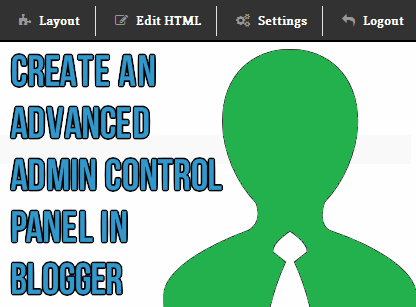.png)





.png)





.png)
























.png)
.png)
.png)
.png)






