8 Effective Ways to Generate Massive Traffic from Facebook
Facebook is the #1 social media network with 1.19 billion monthly active users and 728 million daily users. Facebook helps you connect with people and your friends and family for free. For bloggers Facebook is one of the major sources of traffic for their websites. Bloggers are generating thousands to millions of visitors from Facebook. Would you like to drive more website traffic from your Facebook page? Facebook provides incredible opportunities for driving traffic to your blog/website. With its billions of active users, you can generate massive traffic to your website from Facebook. Combining your website with Facebook can generate millions of visitors for your website. With a Facebook page you can reach thousands to millions of users for your website. Today in this article, we're going to share 8 effective and creative ways to boost your website traffic using Facebook.
Recommended:: 101 Ways to Increase Your Website Traffic
A Group can also be very helpful for generating traffic to your blog. For example, you created a Facebook Group for your website and it has +10 thousand members. If just 2000 members are active, so imagine how much traffic your blog will generate from that group. So, create a group add your friends to it and request your friends to add their friends to it.
Recommended: 18 Reasons Why Newbie Bloggers Quit Blogging
By using your Facebook Page and Group in the right way, you can generate massive traffic from Facebook. Don't forget to Join our Page and Group on Facebook.
Recommended: Create a jQuery Sliding Menu with Expand/Collapse Function in Blogger
After creating your page and group, don't forget to join other groups related to your niche. Join the groups related to your niche and having thousands of members. After publishing articles on your blog, page and group, share it on all the groups you've joined. It really helps in generating traffic.
But remember in order to display your Blog URL in your about box, write a description of just one or two line and then leave your Blog Link. If your Description is too long, then people will have to click about section. So write a short description and then leave your link.
You can also do so by leaving your link in your Group description box. In the Group description box start your description with your blog URL, because if you add your URL at the end, people will have to click See More link. So, leave your blog link in the start of the group description. Here's an example:
This group is created by WEBSITE URL.
Removing the link gives your posts a unique look. The best way is to add the Post Title or a Short Description about that article to your post text.
Recommended:: Add a Tabbed Table of Contents to your Blogger Blog
Also, if you don't publish content on your website, keep sharing the previous interesting posts in order to keep your fans busy. It's a great way for generating massive traffic.
About what your article is? Just take some 2-3 interesting lines, a quote about your post or its title and share it. It gives your post a clean and unique look. People will get interested by reading those lines/quote.
Recommended: Boost your Blog Traffic and Authority with ViralContentBuzz
What do you do for generating traffic to your website from Facebook? Share your tips in the comments section below and subscribe us via email to receive more interesting articles directly to your inbox.
Create a Facebook Fan Page and Group
The first thing you should do after starting your website is to Create a Facebook Fan Page for your Website. After creating a page for it., promote your page by sharing it on your Facebook Profile, inviting your friends to like it and request them to share on their profiles. You can drive massive traffic from your Facebook page, if you're doing it the right way.Recommended:: 101 Ways to Increase Your Website Traffic
A Group can also be very helpful for generating traffic to your blog. For example, you created a Facebook Group for your website and it has +10 thousand members. If just 2000 members are active, so imagine how much traffic your blog will generate from that group. So, create a group add your friends to it and request your friends to add their friends to it.
Recommended: 18 Reasons Why Newbie Bloggers Quit Blogging
By using your Facebook Page and Group in the right way, you can generate massive traffic from Facebook. Don't forget to Join our Page and Group on Facebook.
Promote your Page and Join Groups
No doubt, a Fan Page is nothing without the fans. After creating your fan page, don't forget to promote it. Invite all of your friends to like it and request them to promote your page. Share your page with other bloggers and make your page go viral.Recommended: Create a jQuery Sliding Menu with Expand/Collapse Function in Blogger
After creating your page and group, don't forget to join other groups related to your niche. Join the groups related to your niche and having thousands of members. After publishing articles on your blog, page and group, share it on all the groups you've joined. It really helps in generating traffic.
Add your Blog URL to your "About" Box
Another easy way to drive more traffic to your blog is by adding your blog URL to the about section of your Page and Group. People will visit your blog as soon as they read the description.But remember in order to display your Blog URL in your about box, write a description of just one or two line and then leave your Blog Link. If your Description is too long, then people will have to click about section. So write a short description and then leave your link.
You can also do so by leaving your link in your Group description box. In the Group description box start your description with your blog URL, because if you add your URL at the end, people will have to click See More link. So, leave your blog link in the start of the group description. Here's an example:
This group is created by WEBSITE URL.
Remove the Link
There is no need to keep the post link in the text of your posts. When you add a link to your posts, Facebook generates its click-able preview with your post link and on click it redirects to your link. So, there is no need to keep the URL in your post text.Removing the link gives your posts a unique look. The best way is to add the Post Title or a Short Description about that article to your post text.
Share a Link Regularly
Share a link to your blog on your page regularly. It keeps your followers updated to your latest posts. It's not important to share a single link every day, you can share multiple links, but remember share your links after some time interval. Like sharing a link after 4 or 6 hours, by doing this people will receive your posts on their Newsfeed more than once a day and by sharing after interval they would have some time for reading your recent post.Recommended:: Add a Tabbed Table of Contents to your Blogger Blog
Also, if you don't publish content on your website, keep sharing the previous interesting posts in order to keep your fans busy. It's a great way for generating massive traffic.
Make your Updates Short
No doubt that blog posts are too long and contains thousands of words. While sharing your posts on Facebook, keep in mind that don't copy-paste your complete article or 7-8 lines of your article. Just keep it simple and short. Share your Posts with a 2-3 lines of text.About what your article is? Just take some 2-3 interesting lines, a quote about your post or its title and share it. It gives your post a clean and unique look. People will get interested by reading those lines/quote.
Weekly Wrap-Up
Create a List of the Most Visited or Commented articles and share it on your page. It generates more clicks to your Website from Facebook because your followers get a complete list of your last week updates. A weekly wrap-up post gives your fans a chance to see your last week's articles at a glance. You can also publish a post on your blog every month with the most visited posts of the month.Recommended: Boost your Blog Traffic and Authority with ViralContentBuzz
Use Facebook Ads to Promote your Posts
Advertise your blog and posts on Facebook and give a boost to your reach. You can advertise on Facebook as low as $5. Facebook advertising is a great way to boost your website traffic if you've money. You can use Facebook ads for advertising your website, page, posts and for increasing conversations on your website.From Editors Desk
You can generate thousands of visitors to your website/blog from Facebook, if you use it in a right way. We hope all the above tips would help you in generating free massive traffic to your website.What do you do for generating traffic to your website from Facebook? Share your tips in the comments section below and subscribe us via email to receive more interesting articles directly to your inbox.

.png)
.png)






.png)
.png)
.png)
.png)













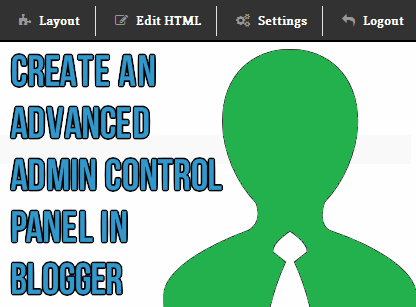.png)





.png)





.png)













